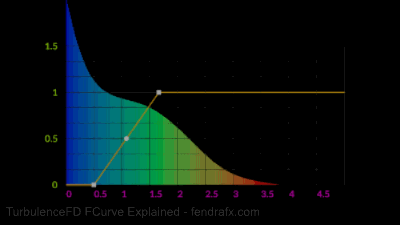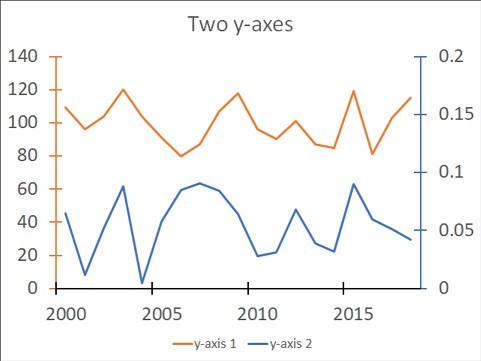Thanks Jascha,
"The most commonly used remap is the one for color. It maps the fluid channel value (on the X axis) to a color gradient parameter (on the Y axis). The fire color mapping editor shows the color gradient as a column along the Y axis accordingly.
(Note that accordingly, the description in your GIF “Multipler values to inc/decrease the channel value” is not correct)"
I think I may have made a typo. Instead of “channel” value, I think I should have said “parameter” or “intensity” value. When I said channel I was referring to the input parameter value being remapped. Understandably, for the color context. As I type this I think I am also realizing my own mistake on understanding this interpretation. So in the case of the intensity context (say for Turbulence) the Y axis is not a multiplier then, it just remaps? Say a 2m intensity input value, and a curve Y axis value of 4…would result in 4m intensity value and not 16m correct? A curve Y axis value of 0.5 becomes 0.5m intensity value instead of 1m?
“For every channel value (again on the X axis) it shows you how much of the volume is filled with this value. For example, the fact that the blue, left end of the histogram has the highest peak, tells you that a large part of the volume is empty or has very low values.
It’s important to note that the Y axis of the histogram is not the same as the Y axis of the curve. The histogram Y axis is the volume fraction, while the curve Y axis is color gradient, opacity or turbulence intensity depending on which curve we’re looking at.
(Correction for the GIF: tilting the histogram on its side to align its Y axis (volume fraction) with the X axis (fluid channel value) is not correct.)”
So this double meaning in the graph, is exactly why I am trying to explain the two elements separately. That’s because every single question I’ve ever gotten from a user about the graph is how the curve and graph relate with the numbers. Everyone who asks me seems super confused to the relationship. Hence the hunt and peck approach to using the curve. Also my intension for rotating the histogram, wasn’t to match either of the X or Y numbers actually, it was meant to illustrate a simple isolated top down hierarchical view of the volume values from least (top) to most (bottom) like a pyramid. This visual also isn’t going to be out of context, it was just a visual to have available as I explain in app, side-by-side. I wanted to isolate each piece of the graph, so I can focus individually on what means what. This gif overall by itself may have given the wrong impression. Apologies. This is exactly why I ask and tested this out. 
So when you say volume fraction, are you meaning a percentage of the overall volume space? Does that fraction have a range as a reference? 0-1, 0%-100%? Or is it relative in the histogram, like the max value of the blue is the full container, then each color afterwards is the fraction of that value? Not as vital to explain this, but I am curious for my own reference.
“With this in mind, the histogram tells you, where your curve should be located horizontally. For example, if you have an A-shaped curve right of the red zone of the histogram, the A-shaped part of your curve will have no effect because none of the volume is filled with these high values. On the other extreme, if your curve maps the blue, left end to anything but zero, you’ll fill the entire container with something between a haze and a solid wall depending on the intensity.
The values in between those extremes are what you usually aim for. The histogram lets you know where on the X axis the majority of those values actually are.
It’s also interesting to see how the histogram changes over time, as channel values are changed by the simulation.”
Exactly as I understood it. Perfect.
“Something that has helped me as a reference to explain this topic to artists are color correction tools that many are familiar with from Photoshop or compositing apps. These tools use histograms and remapping curves in pretty much the same way. The added difficulty for volume shading is just that you don’t see the output of your curve as directly as in a 2D image.”
That makes sense.
Thanks again, for all the help, you’ve given on this too. It’s very appreciated.